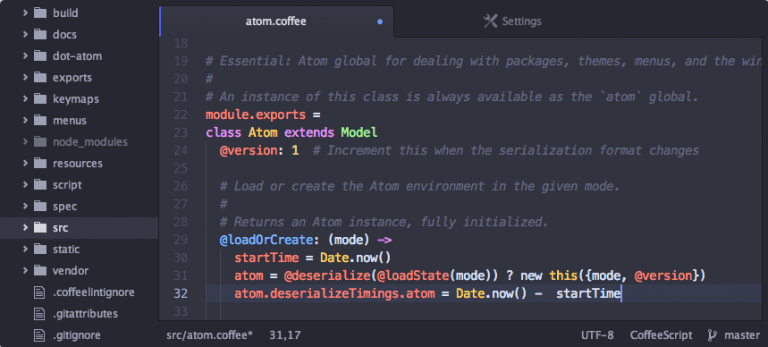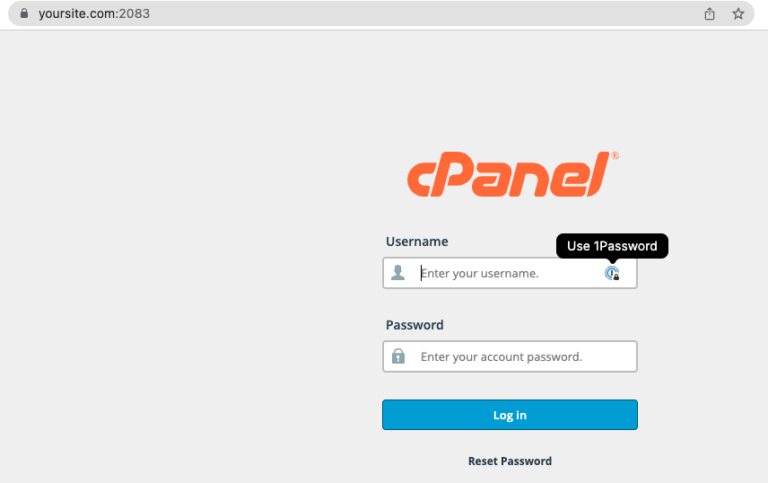WebP images are smaller and lighter and can vastly help to improve your website loading speed. If Facebook and YouTube are using it already. You should also consider using it on your WordPress site!
The upcoming WordPress 5.8 update introduces native support for WebP images, which is a step in the right direction because they are 26% and 25-34% smaller than PNG and JPEG images in lossless and lossy compressions.
So what is WebP?
It is a format that offers richer, high-quality images with a smaller size compared to PNG or JPEG.
Image Formats Comparison – WebP vs. JPG vs. PNG
| Image Format | Advantages | Disadvantages |
| WebP | WebP lossless format compresses images up to 26% more when compared to PNG, and WebP lossy images are 25-34% smaller in size at an equivalent quality compared to JPG. | Safari and Internet Explorer do not yet natively support WebP. WebP does not also support transparency and is not suitable for logos text, icons, or monochrome graphics with clear boundaries. |
| PNG | PNG is suitable for logos text, icons, or monochrome graphics with clear boundaries. | A PNG image is usually larger in size for its lossless compression. |
| JPG | JPG is portable and compatible with almost all devices and software. Images with high resolution are colorful and vibrant. | JPG does not support transparency so it is not suitable for logos, icons, or monochrome graphics with clear boundaries. |
Okay, so how do I add WebP images on my WordPress website?
There are generally three main methods of using WebP images in WordPress. No one method is better than the other, so you can choose the one that suits you best.
Method 1: Use of CDN
Content Distribution Networks (CDNs) are an effective way to use WebP images in WordPress. Generally, if you are using a CDN, it will cache your website’s content and serve it to users faster and more efficiently. You can use a CDN to convert your PNG/JPG files into WebP files, then serve these to selected audiences based on browser type. Some popular CDNs include Cloudflare and KeyCDN.
Method 2: Use of an Image Optimization Plugin
WordPress won’t let you upload WebP images now but worry not. It’s better to upload photos in PNG/JPG format first and then convert them to WebP using a plugin. And this is because not all browsers currently support WebP images. Some plugins will allow you to achieve this quite easily; they are:
Method 3: Add WebP Images to WordPress Manually
This third option is technical; hence we will write about this in a standalone post.
Now you know what WebP images are and how to use them to speed up your WordPress website. What should you do next? Got questions or need help? Send us a mail or buy our speed optimization add-on service.